Current Standard
HL7 Implementation Guide for CDA® Release 2: IHE Health Story Consolidation, DSTU Release 1.1 (US Realm) Draft Standard for Trial Use July 2012Certification Criteria(on) References Standard / Implementation Specification
Help
1. Optional: Background Text / Cover Letter
The "Optional Background Text / Cover Letter" field provides space for additional context or introductory information related to your comment.
If you wish to provide a brief introduction or additional context for your comment, enter this information in the field labeled "Optional Background Text / Cover Letter." This step is entirely optional and is most helpful when submitting multiple related comments.
If you are only commenting on a specific certification criterion, you may leave this field blank.
2. Certification Criteria Selection
To specify which certification criteria your comment addresses:
- The "Certification Criteria(on) References Standard / Implementation Specification" drop-down menu will automatically be populated based on the page you are currently viewing.
- If you wish to comment on a different section, you can change your selection using the drop-down menu.
- If you select "General SVAP Comment," your feedback will appear on the SVAP home page rather than on a specific criteria page.
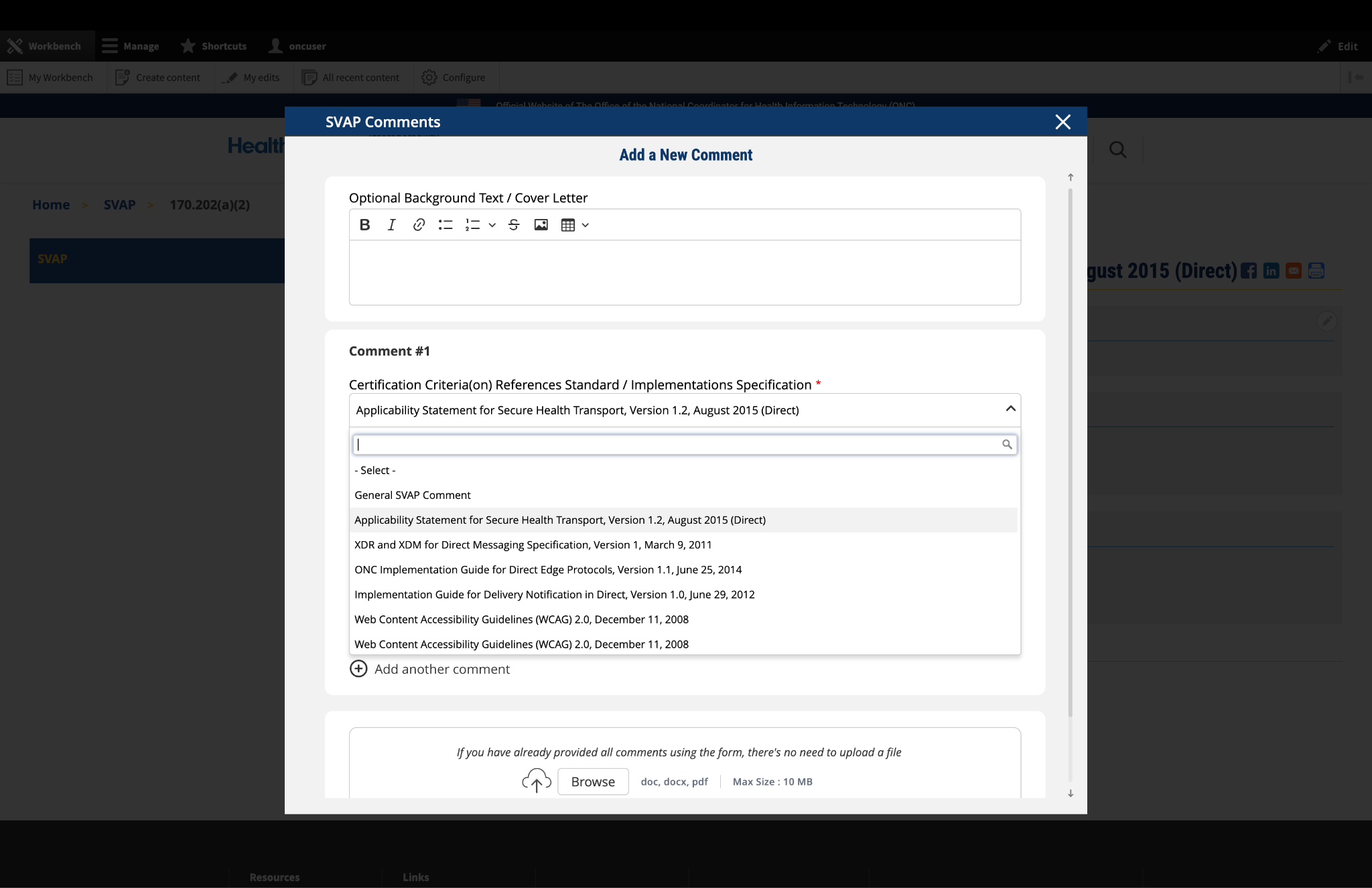
Fig 1 The "Certification Criteria(on) References Standard / Implementation Specification" dropdown menu is pre-populated based on the current page context.
3. Complete the Comment Form
Fill out the required fields in the comment form:
Subject: Enter a brief, descriptive title that summarizes your comment. This helps reviewers quickly understand the nature of your feedback.
Comment: In this field, provide the full details of your comment or feedback. Be as clear and specific as possible about your suggestions, concerns, or observations.
The comment box includes a text editor with formatting options that allow you to:
- Format text as bold or italic
- Insert hyperlinks
- Create bullet points
- Create numbered lists
- Apply strike-through formatting
- Attach images
- Insert tables
Use these formatting options as needed to clearly present your information.
4. Optional: Add Additional Comments
If you need to provide feedback on multiple aspects of the SVAP content:
- After completing your first comment, click the button labeled "Add another comment" at the bottom of the form.
- A new comment section will appear, allowing you to enter details for your additional comment.
- For each additional comment, you must select the appropriate certification criteria from the drop-down menu.
- Complete the Subject and Comment fields for your additional comment.
- Repeat this process for each additional comment you wish to submit.
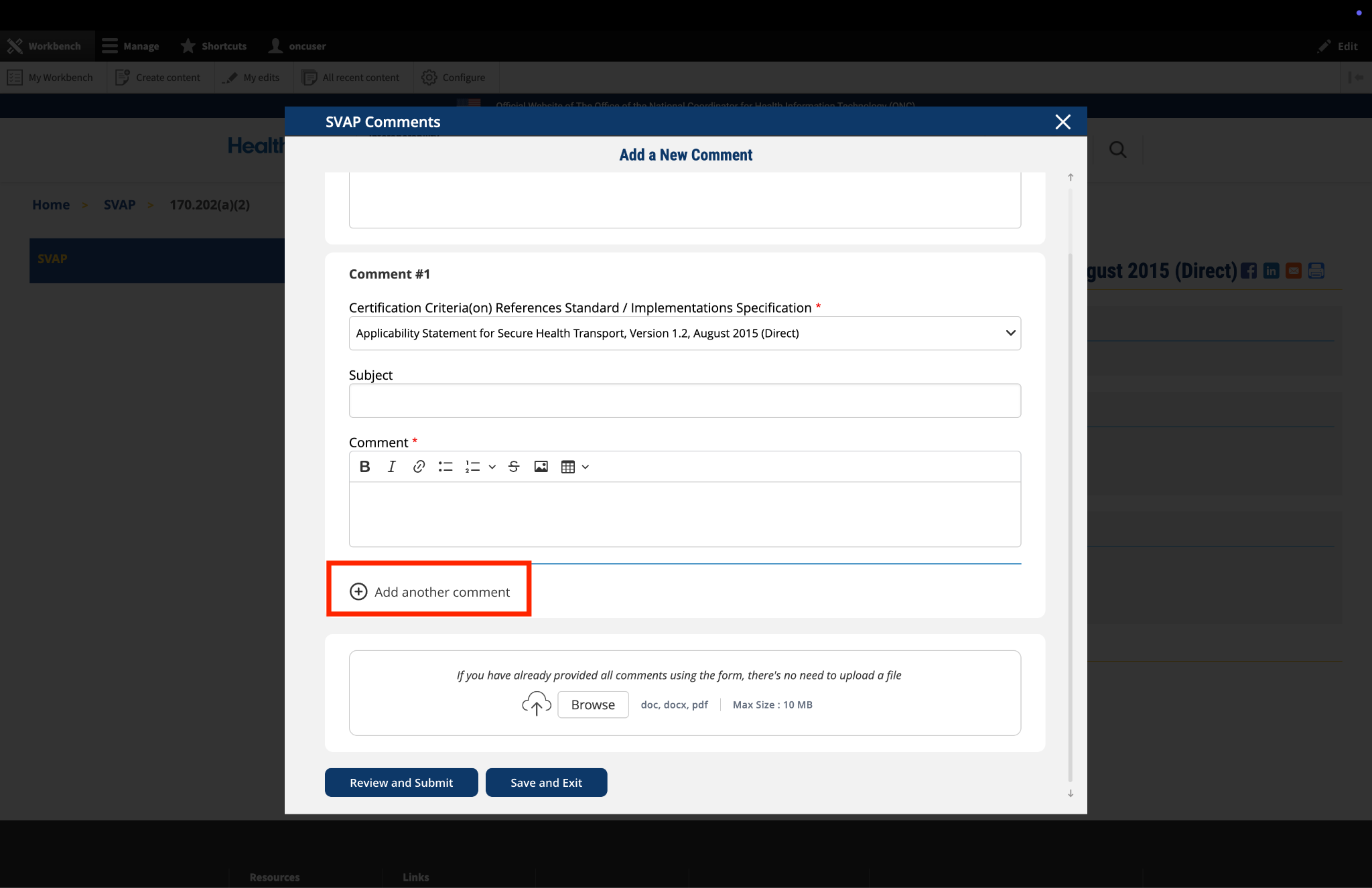
Fig 2 The "Add another comment" button enables users to provide feedback on multiple certification criteria within a single submission.
5. Optional: Upload Supporting Files
The platform allows you to upload supporting documentation to enhance your comment:
- Locate the "File Upload" section at the bottom of the comment form.
- Click to upload any files (such as PDFs or supporting documents) that provide additional context, evidence, or clarification for your comment.
Important: If you have already entered your comments using the form fields, there is no need to upload duplicate content in PDF format. The file upload feature is intended for supplementary materials only. Please avoid uploading files that contain the same information already provided in your comment text.

Fig 3 The "File Upload" section permits users to attach supporting documentation that supplements their written comments.
6. Optional: Save and Exit
If you need to pause your work and return to complete your comment later:
- Click the "Save and Exit" button at the bottom of the form.
- Your comment will be saved as a draft that you can access and complete later.
- When you return to the platform, you will see an indicator that you have saved comments in draft status.
- Click the appropriate button to continue working on your draft.
- You will be taken to a review page where you can:
- Select "Submit Comment" to officially submit your feedback.
- Click "Edit" to return to the comment form and make changes
- Select "Discard Draft" to delete the saved draft and start fresh
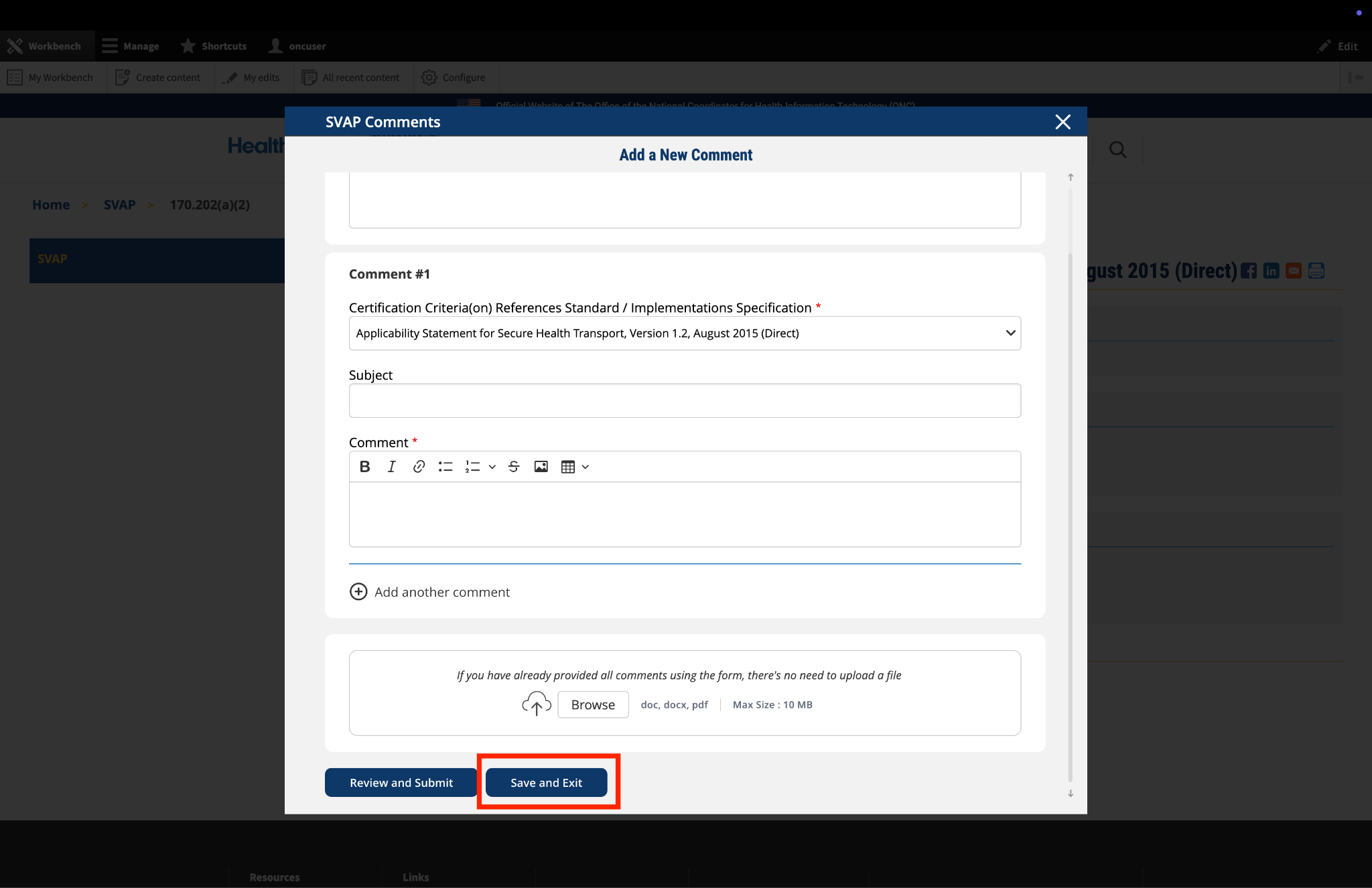
Fig 4 The "Save and Exit" button preserves draft comments for later completion, allowing users to resume their work at a convenient time.
7. Review and Submit
Once you have completed your comment:
- Click the "Review and Submit" button at the bottom of the form.
- This will take you to a review screen displaying your comment(s) in full.
- Review all information for accuracy and completeness.
- On this review screen, you have three options:
- Click "Submit Comment" to officially submit your feedback
- Click "Edit" to return to the comment form and make changes
- Click "Discard Draft" to delete the comment and start fresh
- The review screen also includes a "Print" button that allows you to create a printed copy of your comments for your records.
- If you choose to submit, your comment will be recorded in the system and made available for review by the appropriate stakeholders.

Fig 5 The review screen allows users to verify all comment content for accuracy and completeness before final submission.


Submitted by kayla.thomas on
Cerner comments on SVAP
See attached PDF.
Cerner comments on SVAP_HL7 IG for CDA Release 2.pdf